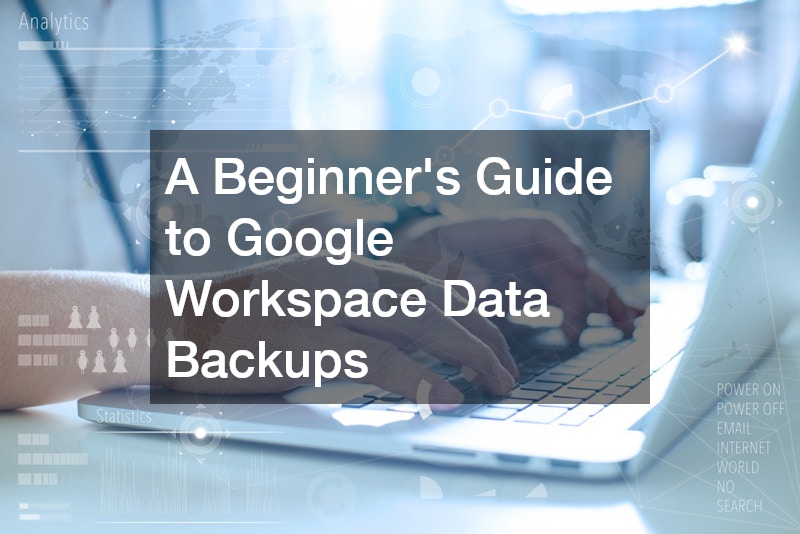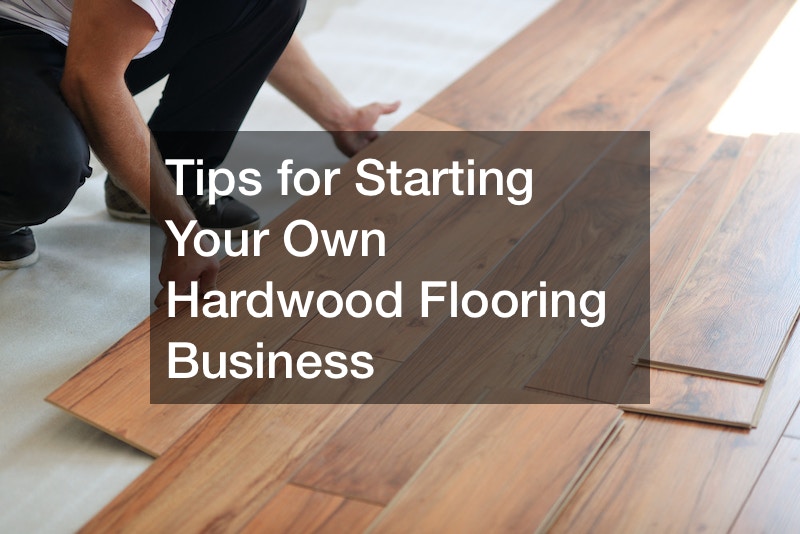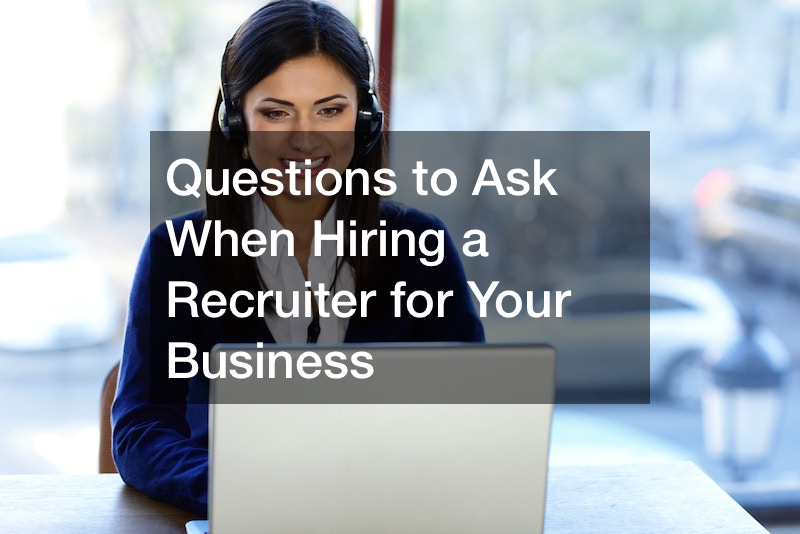In today’s digital age, businesses rely heavily on cloud-based tools and platforms to store, manage, and collaborate on critical data. Google Workspace (formerly G Suite) is one of the most widely used platforms for managing emails, documents, calendars, and more. However, many businesses overlook an essential aspect of managing this data: backups. Google Workspace data backup is crucial for ensuring the safety and accessibility of your information, even in the event of unexpected issues like data loss, accidental deletions, or cyberattacks.
This guide will walk you through the basics of Google Workspace backups, why they’re necessary, and how you can get started with backing up your organization’s data.
Why Is Google Workspace Data Backup Necessary?
Many users assume that because their data is stored in the cloud, it is automatically safe. While Google provides robust security and redundancy for its cloud infrastructure, it does not guarantee protection against user-side issues such as accidental deletions, malicious actions, or account compromises.
Here are a few key reasons why Workspace data backup is important:
-
Accidental Deletions: It’s common for users to accidentally delete important files or emails. Once a file is deleted from Google Workspace, it moves to the Trash folder, where it remains for 30 days. After that, it’s permanently deleted unless a backup exists.
-
Malicious Actions: Cybersecurity threats, including phishing attacks, ransomware, and malicious insiders, can lead to the loss of crucial data. While Google has advanced security features in place, no system is immune to all threats.
-
Data Retention Policies: Google’s built-in data retention policies may not be sufficient for your organization’s needs. For instance, compliance regulations may require you to store data for longer periods than Google’s default retention timelines allow.
-
Business Continuity: In the event of system outages, a backup ensures that you can restore your essential business data quickly and continue operations with minimal disruption.
What Data Should You Back Up?
Google Workspace offers a range of tools and applications, and each contains valuable business data that should be backed up regularly. Here are the key data types to focus on when implementing a Google Workspace backup plan:
-
Emails (Gmail): Emails often contain critical business communications and contracts. Ensuring that Gmail messages are backed up will help you recover important information if something is accidentally deleted or compromised.
-
Documents (Google Drive): Google Drive is used for storing documents, spreadsheets, presentations, and more. These files are essential for day-to-day operations, making it important to regularly back up the entire Google Drive.
-
Calendars (Google Calendar): A loss of calendar data can result in missed meetings, deadlines, and appointments. Backing up your Google Calendar ensures that you can restore important events and schedules.
-
Contacts: Backing up your contacts ensures that critical client or business partner information isn’t lost if something happens to your Google Workspace account.
-
Google Chat and Meet Data: Conversations and meetings may contain essential business information. While these may not be as common as emails or documents, some businesses may find it beneficial to back up Google Chat and Meet data, especially for compliance reasons.
How to Set Up
While Google offers tools for data recovery and archiving, many businesses find that these options don’t provide sufficient coverage or flexibility for their backup needs. Fortunately, third-party backup solutions are available to address these gaps and provide more comprehensive backup options.
Here’s how you can get started with Google Workspace data backup:
1. Evaluate Your Needs
Before choosing a backup solution, assess your organization’s specific needs. Consider the following questions:
- How much data do you need to back up?
- Are there compliance regulations requiring you to retain certain data for extended periods?
- How often do you want to perform backups (e.g., daily, weekly)?
- Do you need automatic backups, or can you manage manual backups?
This evaluation will help you determine the scale of your backup needs and select the right solution.
2. Choose a Backup Solution
There are several third-party services available that specialize in Google Workspace data backup. These solutions typically offer automated, scheduled backups and provide flexible recovery options. Some popular backup providers include:
- Spanning: Offers comprehensive backups for Gmail, Google Drive, Google Calendar, Google Contacts, and Google Sites. Spanning provides automatic daily backups and makes it easy to restore data quickly.
- Backupify: A leading cloud-to-cloud backup service that covers all aspects of Google Workspace, including emails, files, and contacts. Backupify allows you to customize backup schedules and access easy-to-use recovery tools.
- Afi.ai: Offers advanced AI-powered backup and recovery for Google Workspace data, including real-time backup monitoring, automated incident response, and fast data recovery.
When choosing a backup solution, ensure that it meets your security, compliance, and ease-of-use requirements.
3. Configure Backup Settings
Once you’ve chosen a backup solution, configure your backup settings to suit your organization’s needs. This typically involves:
- Frequency: Set the frequency of your backups (e.g., daily, weekly). Automatic daily backups are recommended to ensure that no critical data is missed.
- Data Retention: Specify how long you want to keep backups before they are automatically deleted. Many organizations opt for extended retention periods to meet regulatory requirements.
- Notifications: Enable notifications to alert you if a backup fails or if there’s an issue with your storage space.
Ensure that your backup configuration aligns with your business continuity and disaster recovery strategies.
4. Test the Backup System
It’s essential to test your backup system regularly to ensure that it works as intended. Periodically restore data from your backup to verify that it can be recovered quickly and accurately. This step is critical for ensuring that your Google Workspace data backup will be reliable when needed in the event of an emergency.
5. Monitor and Maintain Your Backups
After setting up your Google Workspace data backup system, don’t forget to monitor it regularly. Make sure backups are occurring as scheduled and that there are no storage issues or errors. Most third-party backup providers offer monitoring tools that make it easy to track the status of your backups.
It’s also important to review your backup strategy periodically to ensure that it continues to meet your organization’s needs as your data volume grows or as new compliance regulations emerge.
Benefits of a Comprehensive Google Workspace Data Backup Plan
Implementing a comprehensive Google Workspace data backup plan offers several key benefits:
- Data Security: Regular backups protect your business from data loss due to human error, cyberattacks, or accidental deletions.
- Compliance: A reliable backup solution ensures that your organization meets industry regulations for data retention and protection.
- Business Continuity: In the event of a system outage or disaster, a backup plan enables quick data recovery, minimizing downtime and financial losses.
- Peace of Mind: Knowing that your critical business data is backed up and easily recoverable allows you to focus on other important aspects of your business.
In today’s digital landscape, Google Workspace data backup is an essential practice for any business that relies on cloud-based tools. While Google offers basic recovery options, a more comprehensive backup solution is necessary to ensure the safety and security of your organization’s data. By understanding the importance of regular backups, choosing the right backup solution, and maintaining your backup system, you can protect your business from the potentially devastating effects of data loss and ensure smooth operations for the long term.
.